Are you troubled by the problem of your phone’s battery draining or getting discharged quickly? And when your phone’s battery is in single-digit. This is never a good thing for you and the frustration increases even more when you don’t understand the reason for the battery draining quickly. Apart from this, how upset you would be if you have to start your day in the morning by struggling with the charger or power bank.
To prevent this type of problem, try some simple solutions given here.
Ways to prevent Android mobile battery from draining (discharging) overnight
We’ll start with some basics and move on to advanced tricks to fix battery drain issue overnight on Android.
1. Turn off Personal Hotspot
Have you enabled (turned on) a Personal Hotspot on your Android phone to share the Internet connection with others? You may have forgotten to turn it off after the work is done. If the Personal Hotspot is enabled all night it will result in battery drain.
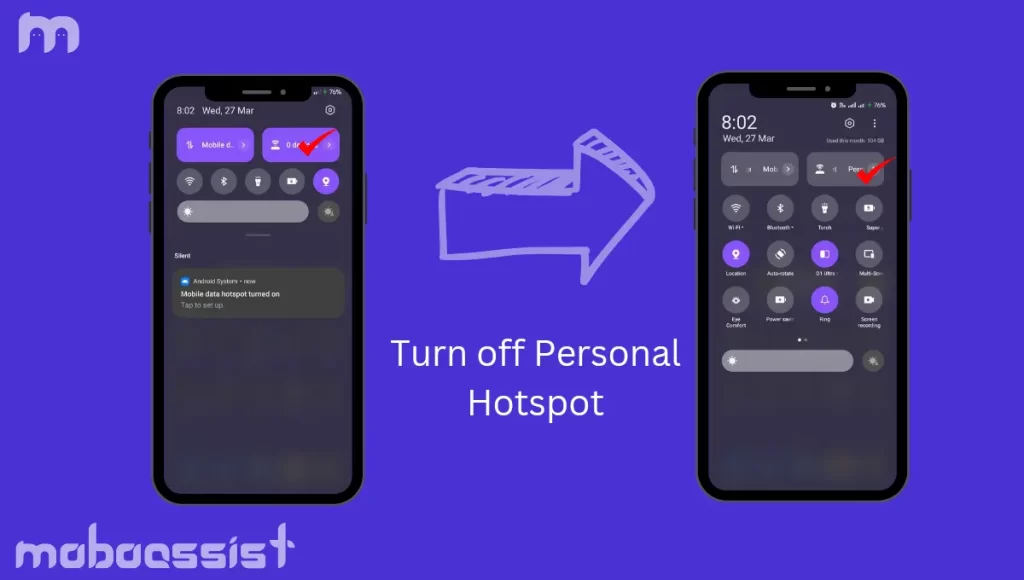
how to turn off personal hotspot
- Swipe down from the top to open the notification menu.
- Swipe down again to expand the quick toggles menu.
- Disable the Hotspot menu.
2. Turn off Bluetooth and mobile data
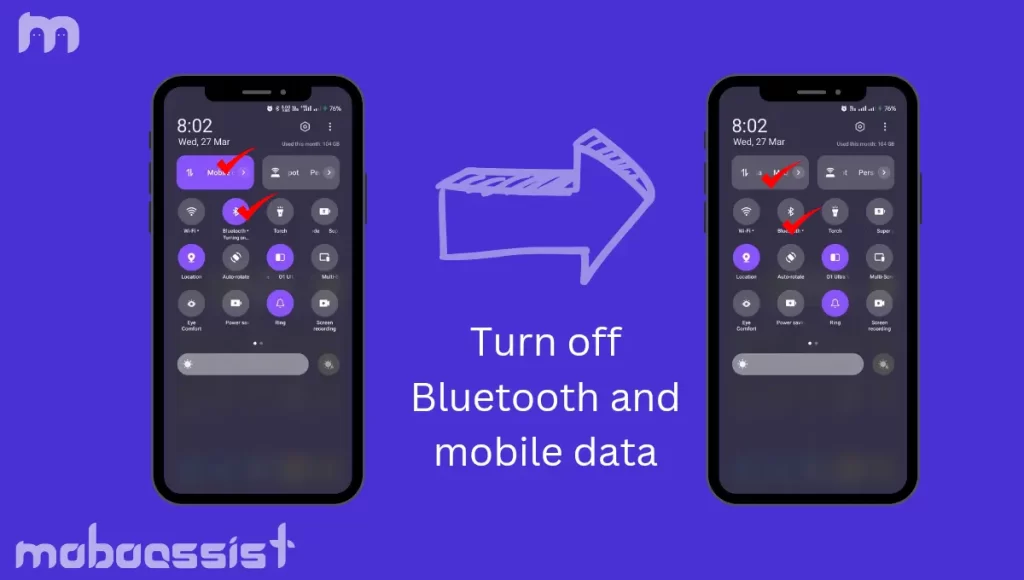
This won’t make a huge difference in battery life but it’s still a standard practice to save some battery charge on your Android phone. Expand the quick toggles menu and disable Bluetooth and mobile data before going to sleep.
3. Stop background download process
Are you trying to download a large file from the web? The download process may take some time to complete when you deal with slow internet speeds. The whole process can take a toll on your device’s battery, especially when you keep it running all night.
You should connect to high-speed Wi-Fi or pause the download process at night. Open your favorite media streaming service and pause all active download processes.
Enable Do Not Disturb
When your employees work from different time zones, you may receive dozens of messages overnight. Each message can trigger an alert display and consume your phone’s battery. It is better to enable DND (Do Not Disturb) at night for a peaceful sleep.
Expand the quick toggles menu and enable DND on your phone.
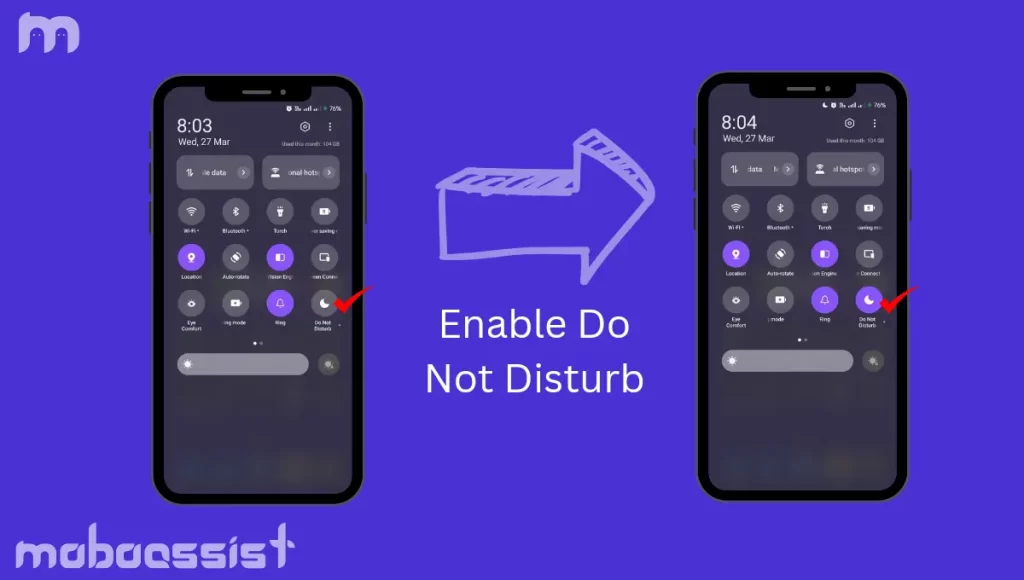
You can also schedule DND to enable at night and disable in the morning.
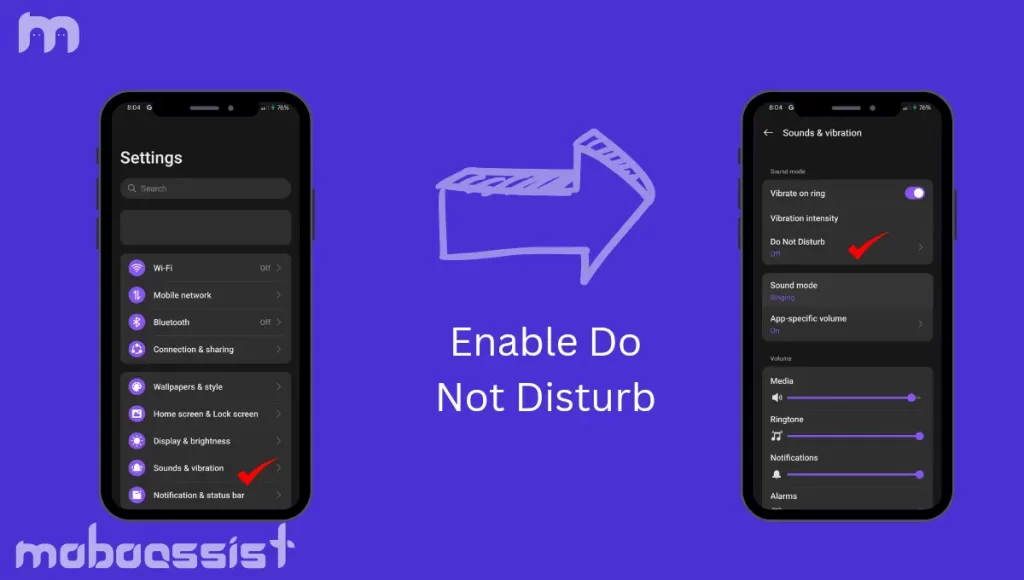
- Open the Settings menu on your Android phone.
- Select Sound and open the Do Not Disturb menu.
- Select Add Schedule, tap the Settings icon, and schedule a time to automate the DND process.
Enable Battery Saver Mode
When you enable battery saver mode the system limits background network usage, syncing process and location services. It also reduces motion smoothness to 60Hz. This will save your mobile battery to a great extent. Follow the below steps to enable battery saver mode.
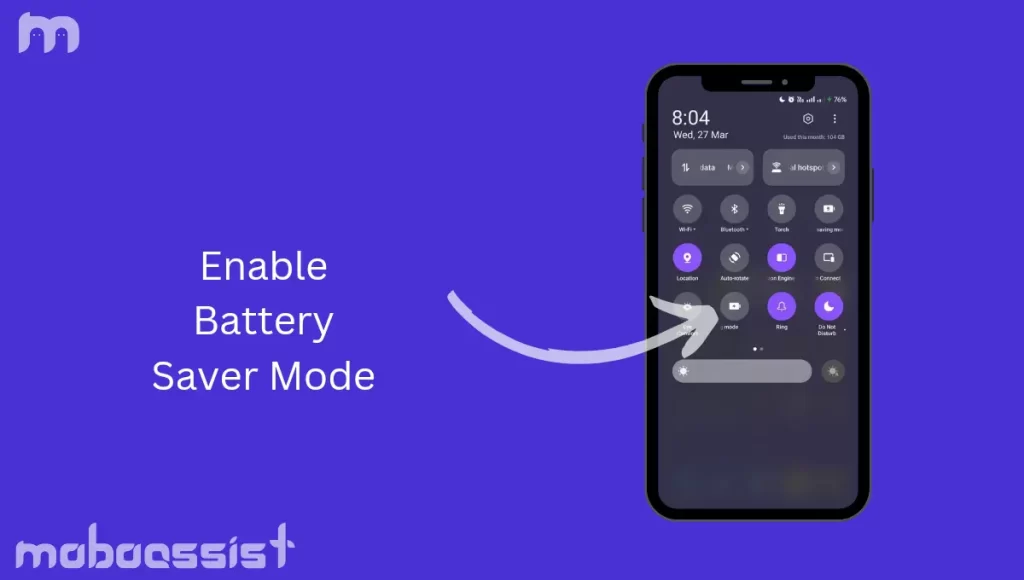
- First, open the notification menu on your Android phone.
- Then enable (0n) the Power saving or Battery saver function.
Check the battery menu and uninstall unnecessary apps
Android OS has a dedicated battery menu to check which apps are draining your phone’s battery overnight. Here’s how you can use it and uninstall unnecessary apps on your phone.
How to install the application on mobile.
- First of all open Settings on your Android mobile.
- After this scroll down to the battery option and open the battery option.
- Open Battery Usage and check which apps are the main culprit behind your phone’s battery drain.
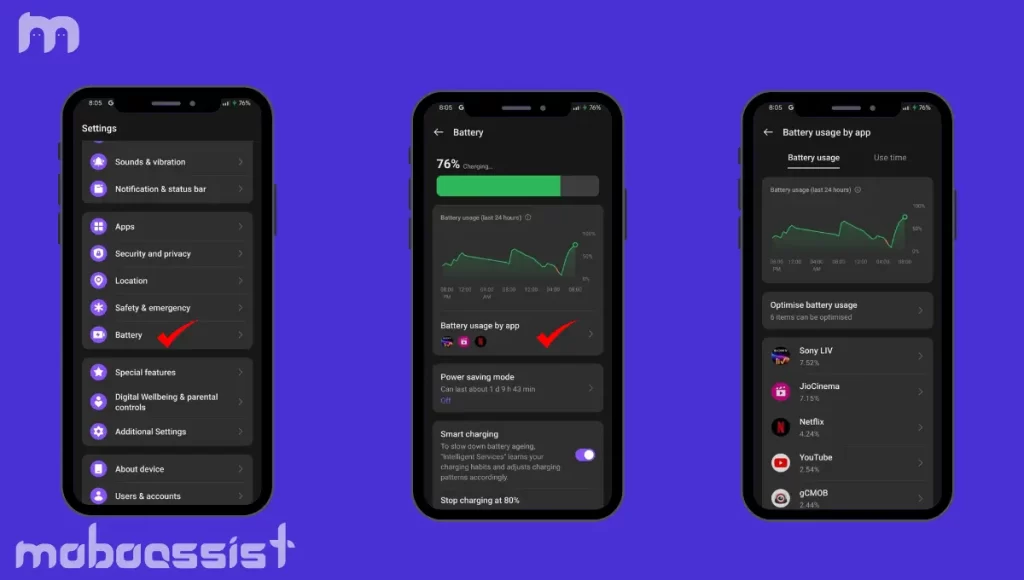
- Swipe up from the bottom and go back to the home screen.
- Swipe up to open the app drawer and find the apps you want to uninstall.
- Long tap on the app icon and select App info.
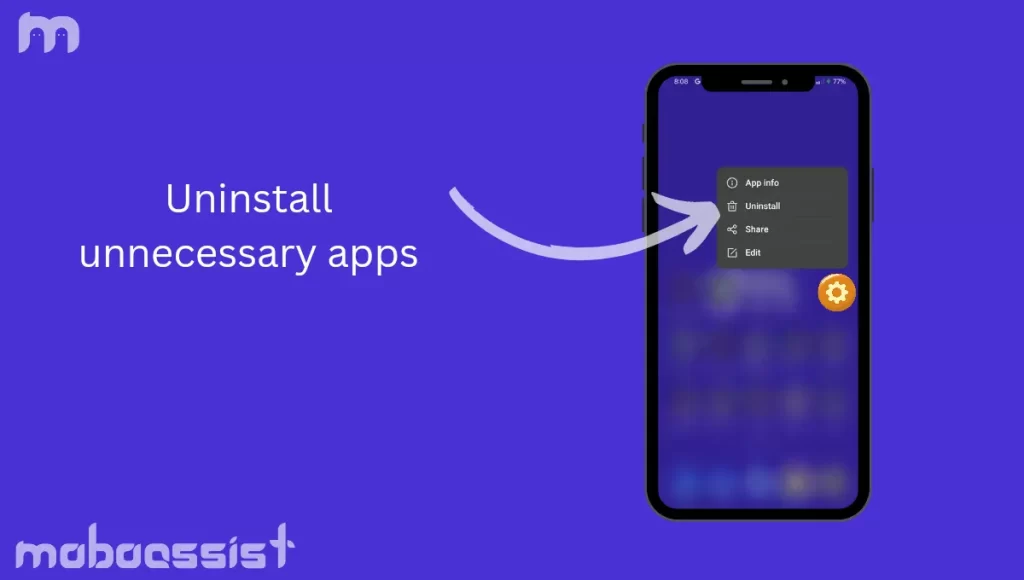
- Tap Uninstall and confirm your decision.
- Repeat this for all unnecessary apps, and you are good to go.
Update the mobile application regularly
Outdated apps on your Android phone can cause battery drain overnight. New features and bug fixes will help prevent your phone’s battery from draining too quickly. It’s time to update these apps today.
How to update mobile application from Google Play Store –
- Open the Google Play Store and tap your profile picture in the top right corner.
- Select Manage apps & devices.
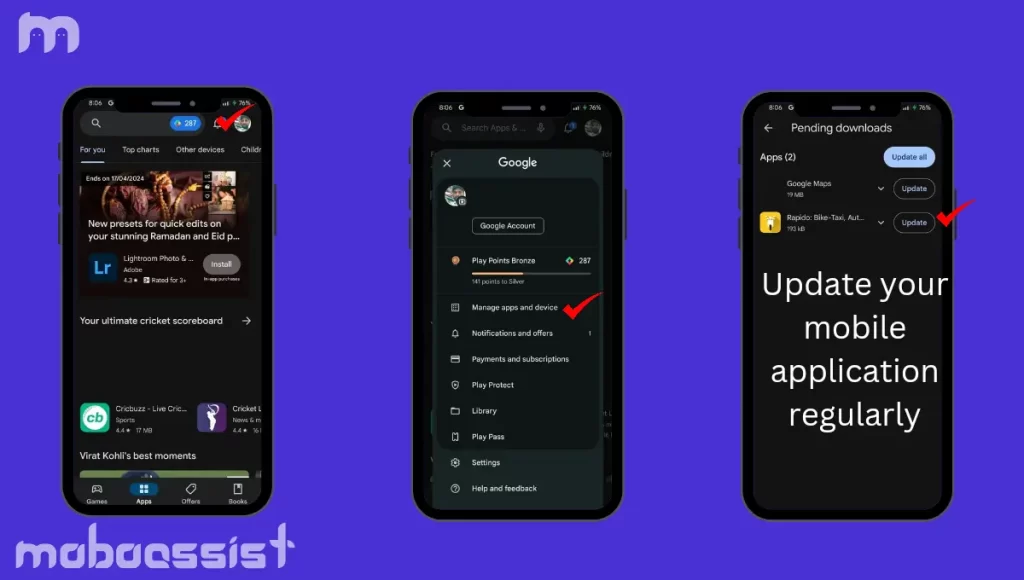
- Slide to the Management menu and select Available Updates.
- Enable the checkmark beside all the apps and click on the Updates icon at the top.
Update Google Play Services
Google Play Services is required for default apps on your Android phone. It provides APIs (application programming interfaces) to improve communication between apps. Google keeps releasing new updates for Google Play Services frequently. You can use the above steps and install the latest Play Services update on Android.
Update Android security patch
Android OEMs are slow to release OS updates. They often release security patches monthly. (Especially on flagship phones) Manufacturers bundle bug fixes like battery drain, camera improvements, and overall stability with monthly patches.
You should open Settings and go to the Software Update menu to install pending updates on your phone. This is a good habit that keeps your device secure and adds new features to it. Also, checking it regularly lets you avail the latest security patches and fixes.
Enjoy Stable Battery Life on Android
Even if your Android phone has a 5000mAh battery you will still face battery life issues due to battery drain overnight. Follow the above tricks and make battery drain a thing of the past.
General recommendations like lowering the screen brightness, keeping apps updated, and closing unnecessary applications running in the background can extend your battery life. By using battery saver mode, you may be able to extend your device’s battery life even further.

“Great tips! Battery drain can be such a frustrating issue, especially when you wake up to a dead phone. I appreciate the practical advice, like managing background apps and optimizing screen settings. These simple changes can make a big difference in maintaining battery health. Thanks for sharing!”
“You’re welcome! Glad you found the tips helpful. Small adjustments really do go a long way in preserving battery life. Let me know if you have any other tips or questions about Android phones!”